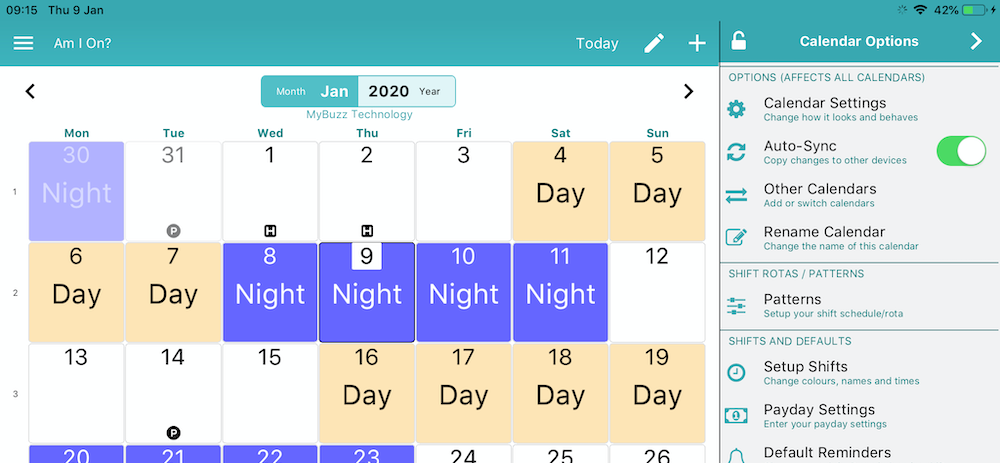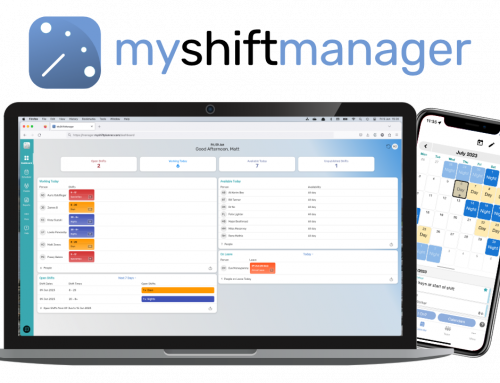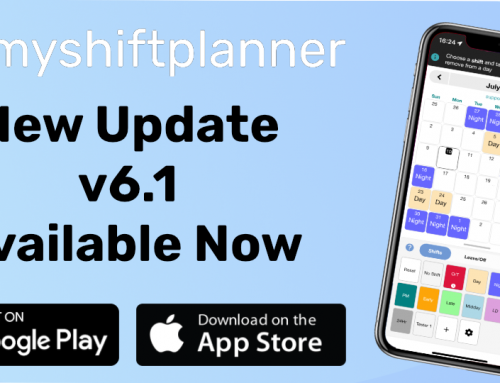We’ve made some changes in the latest version of MyShiftPlanner!
The new “Pattern Setup” page in the app is designed to make it easier than ever for shift workers to add a shift pattern to the app and keep track of their shift work.
Whether you have a standard shift patter, such as a 2:2:2 or 4on/4off, or a more complex pattern that requires a manual set up, MyShiftPlanner can cope!
The app gives you all the flexibility you need from a single setup screen.
Setting up a Standard Pattern
To change your pattern, tap on the Calendar Icon in the top right of the main screen. Then tap on “Patterns” to open the Pattern Setup Page. If you have a standard pattern, you can choose it from our list of built in shift types. Tap on the box at the bottom marked Patterns.
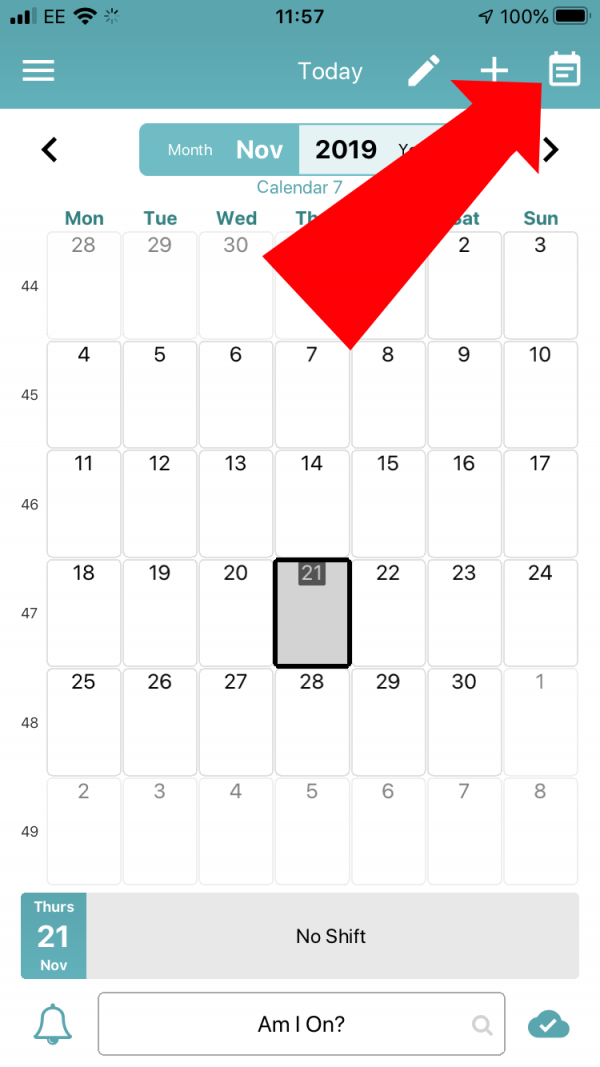
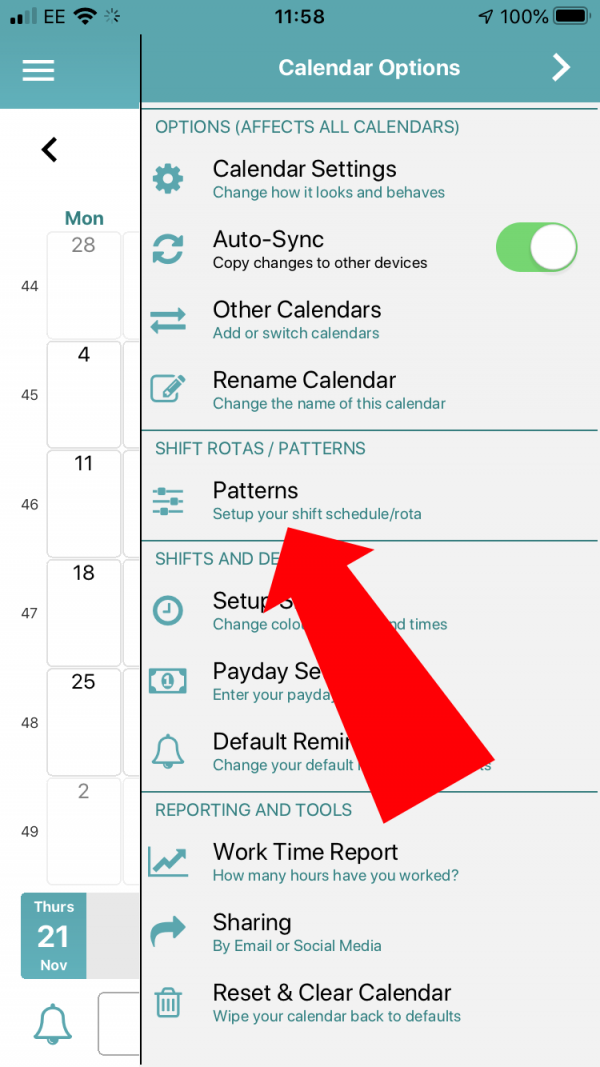
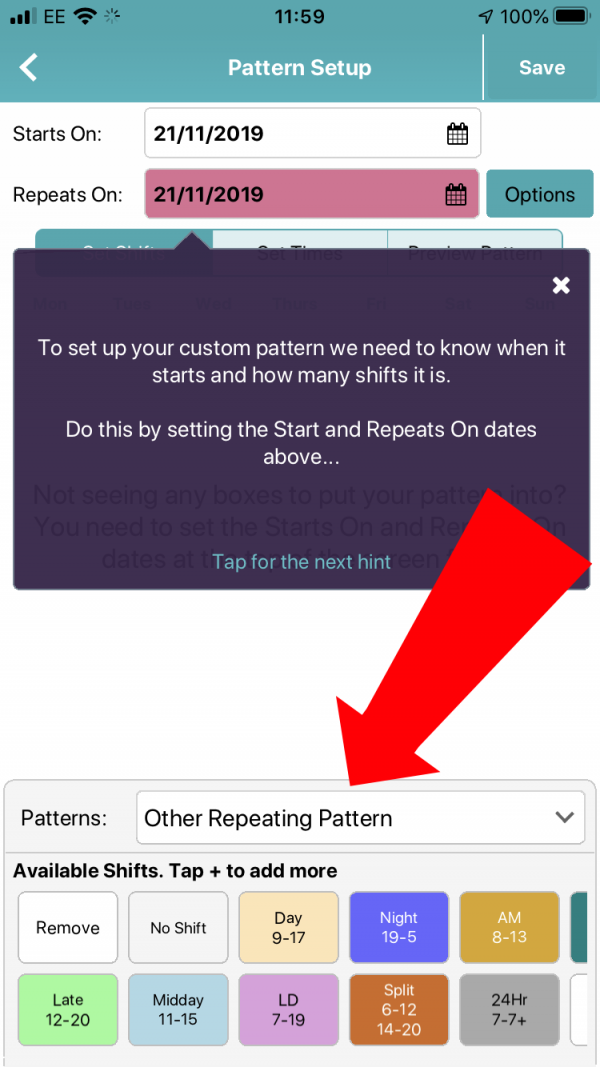
Built-In Patterns for MyShiftPlanner
There are lots of built in patterns that you can use straight away or customise. Including …
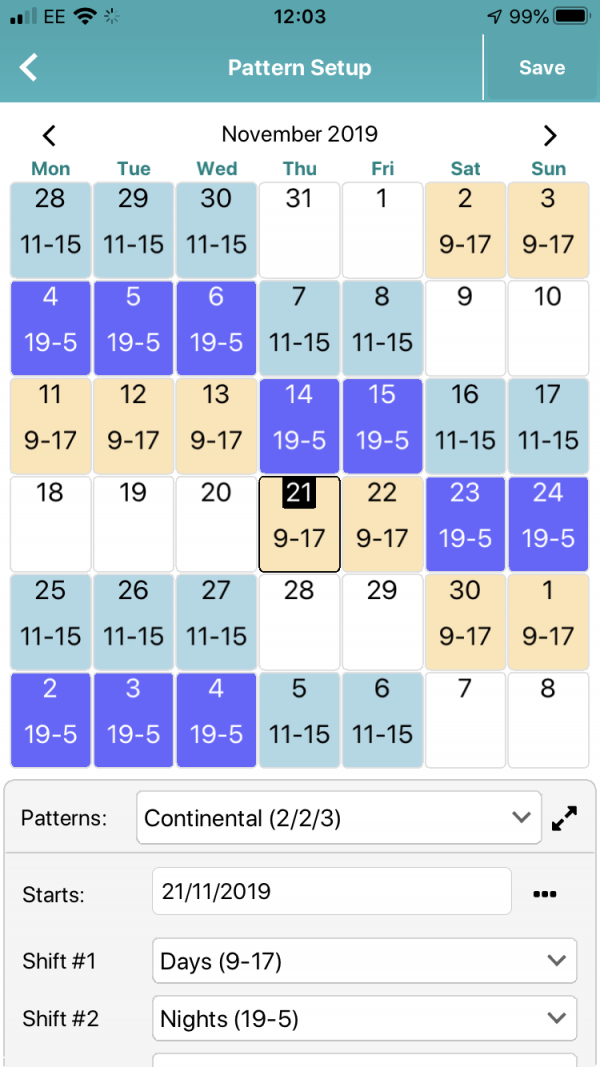
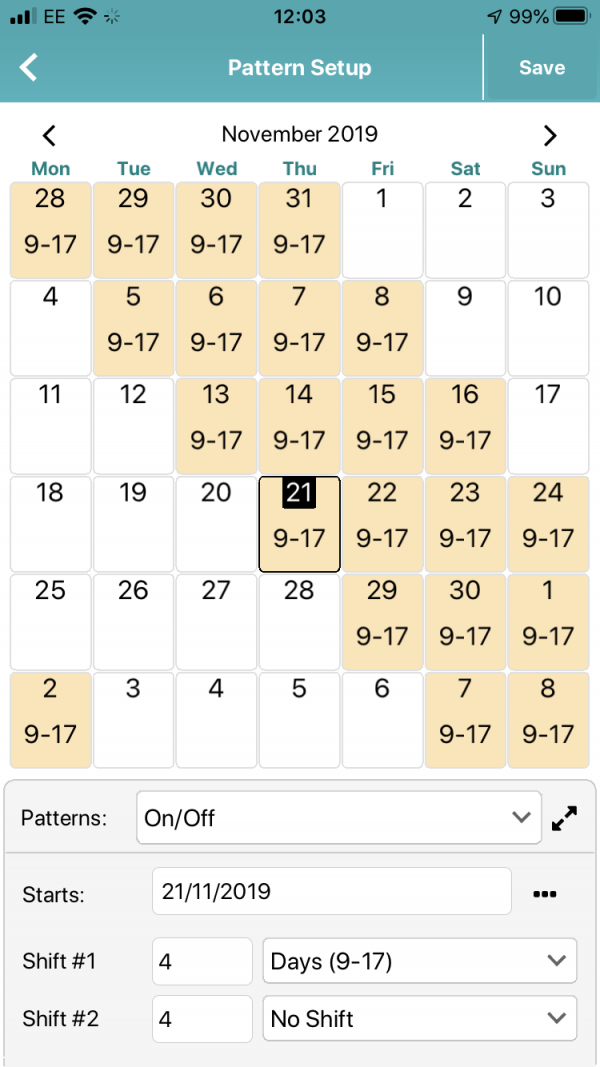

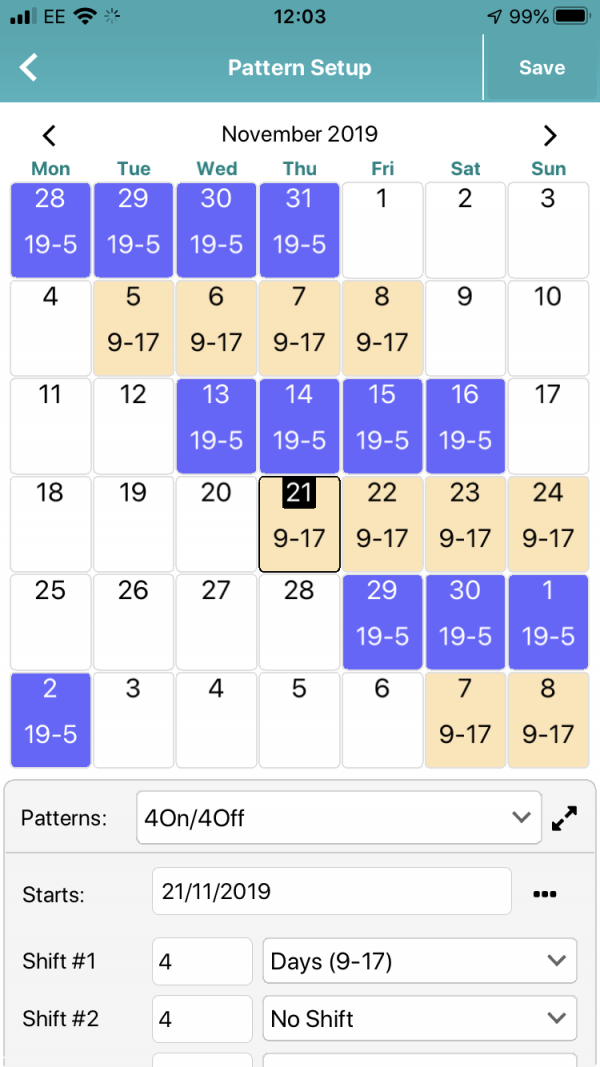
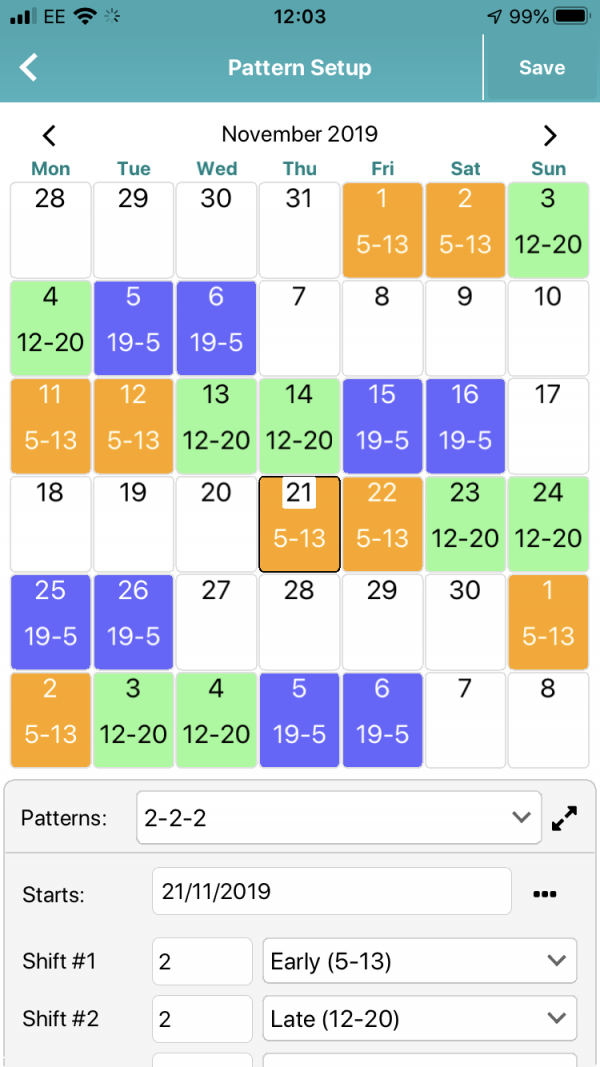
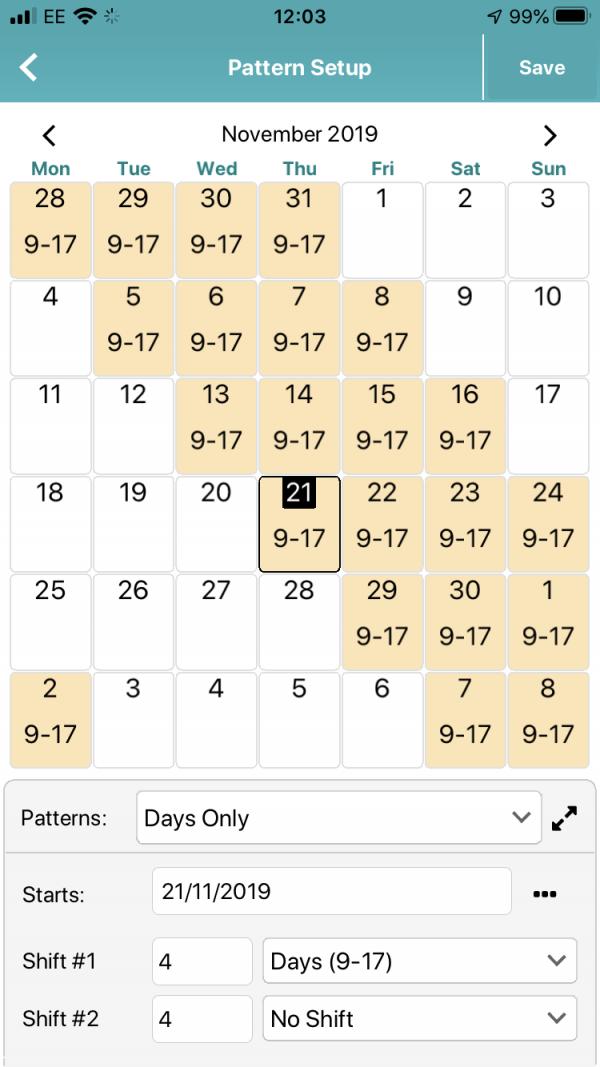
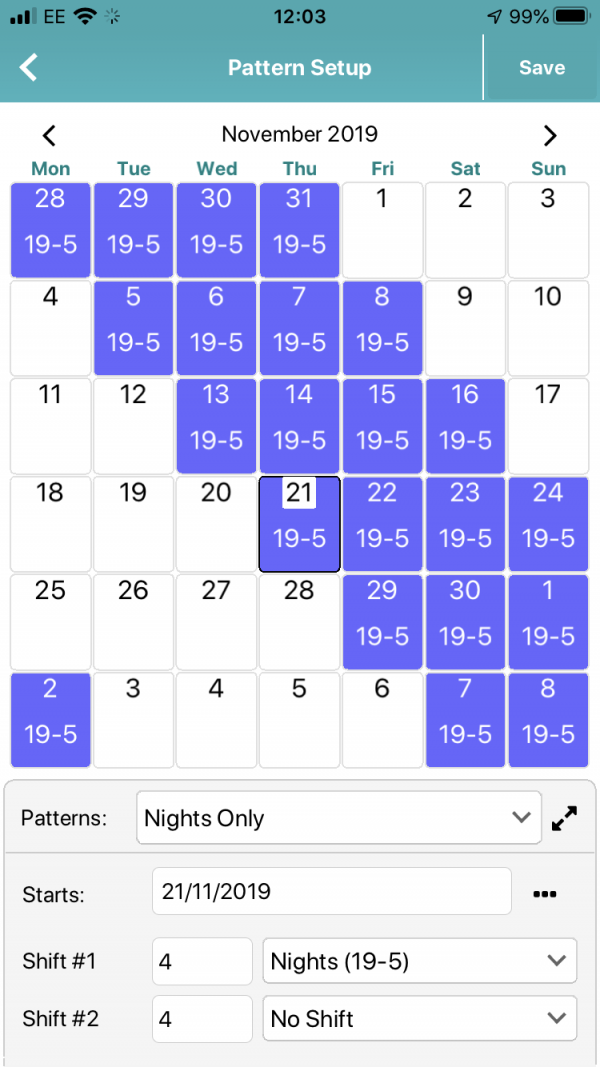
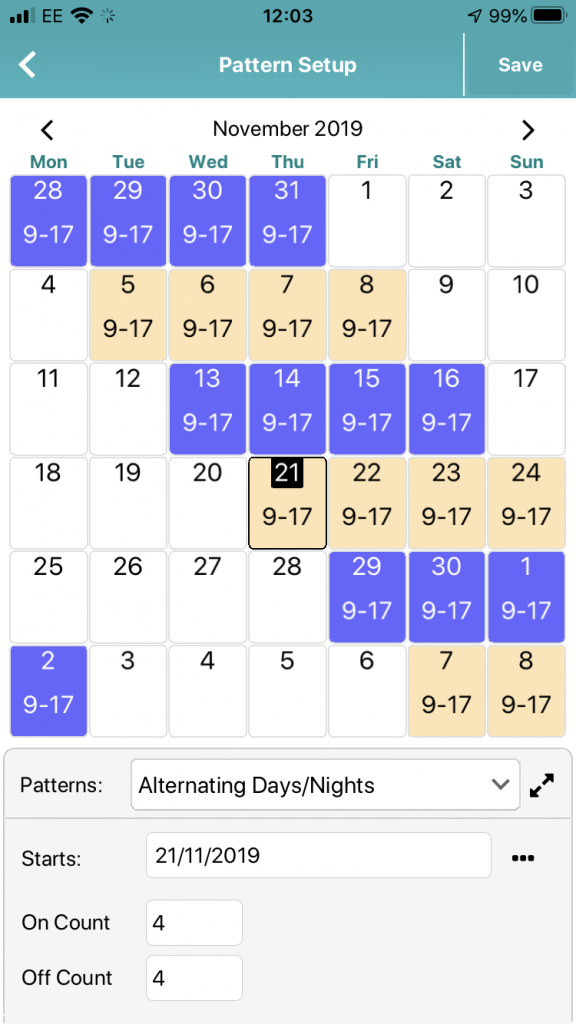
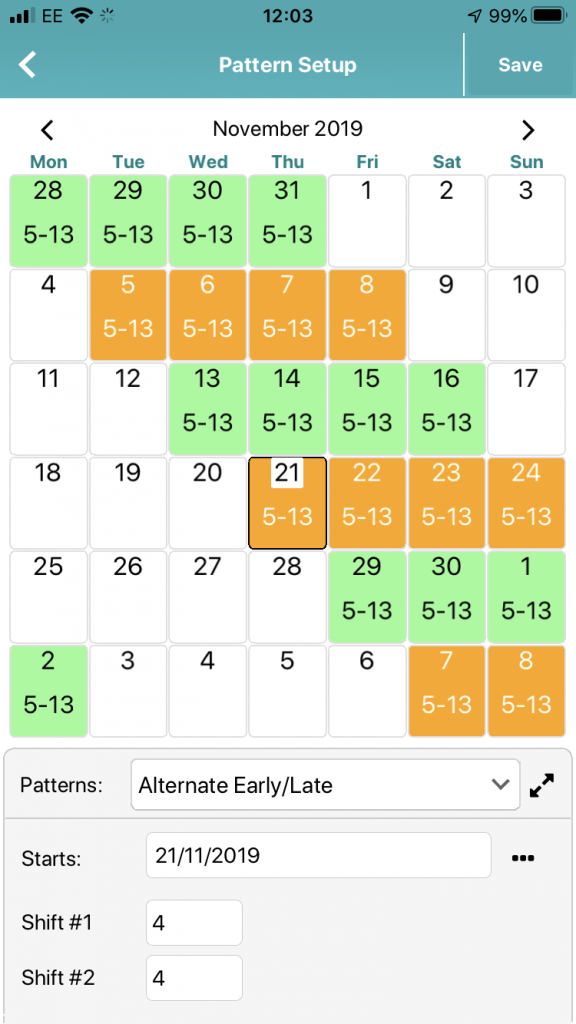
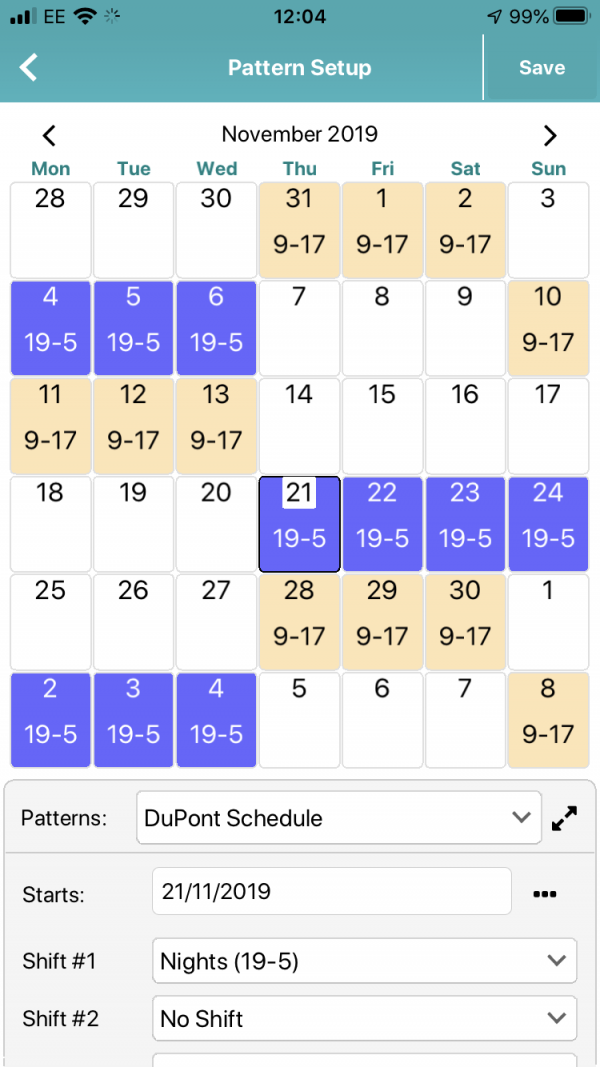
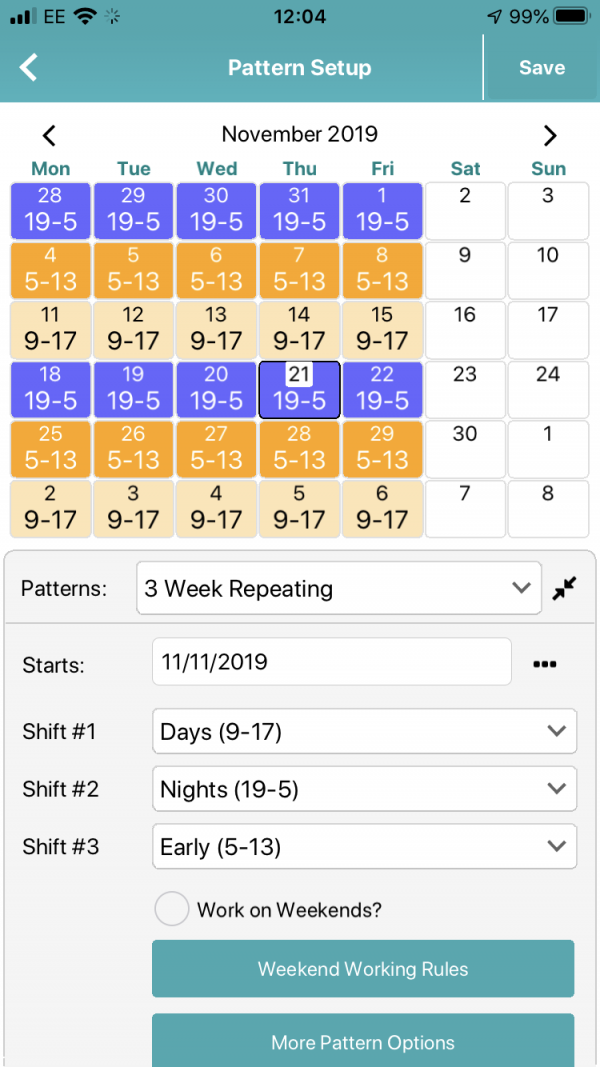
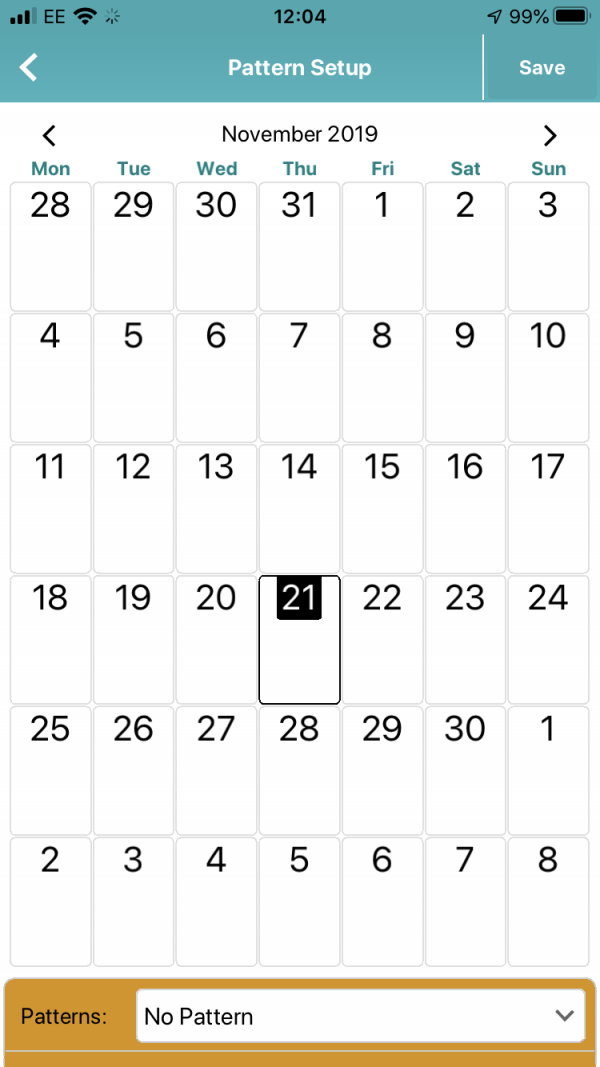
Custom Patterns
If you have a more complex pattern, you can add that to the app as well, but it takes a little bit more set up.
Form the Patterns Box, choose the option “Other Repeating Pattern” from the list. The two boxes at the top are for your start date, and the date when your pattern rotates (starts the rotation again). You’ll be given a number of boxes, depending on when your pattern rotates. Next, tap on the shift types at the bottom and add them to your calendar.
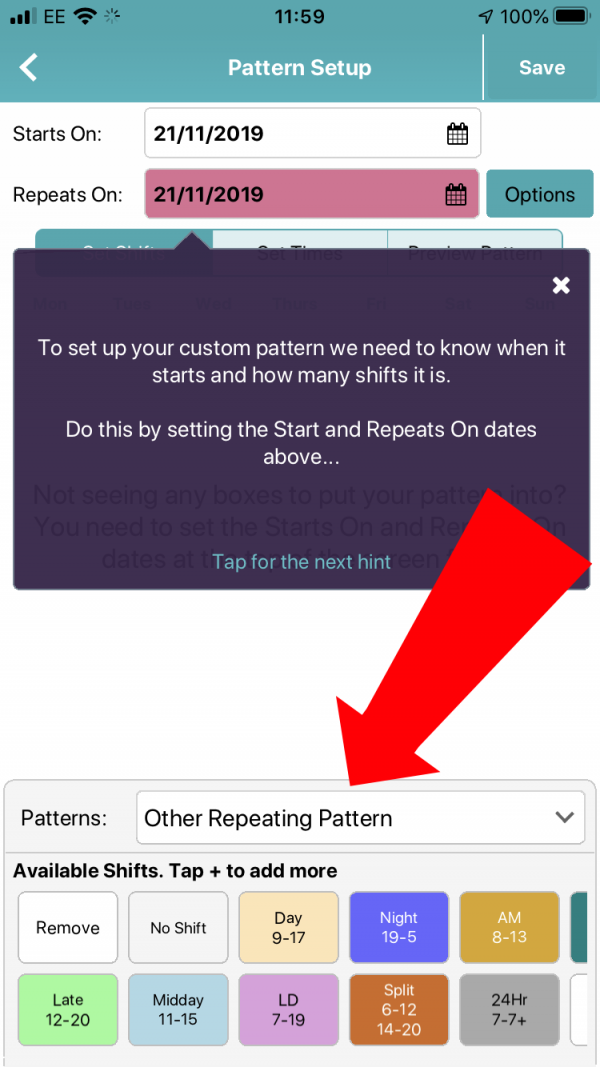
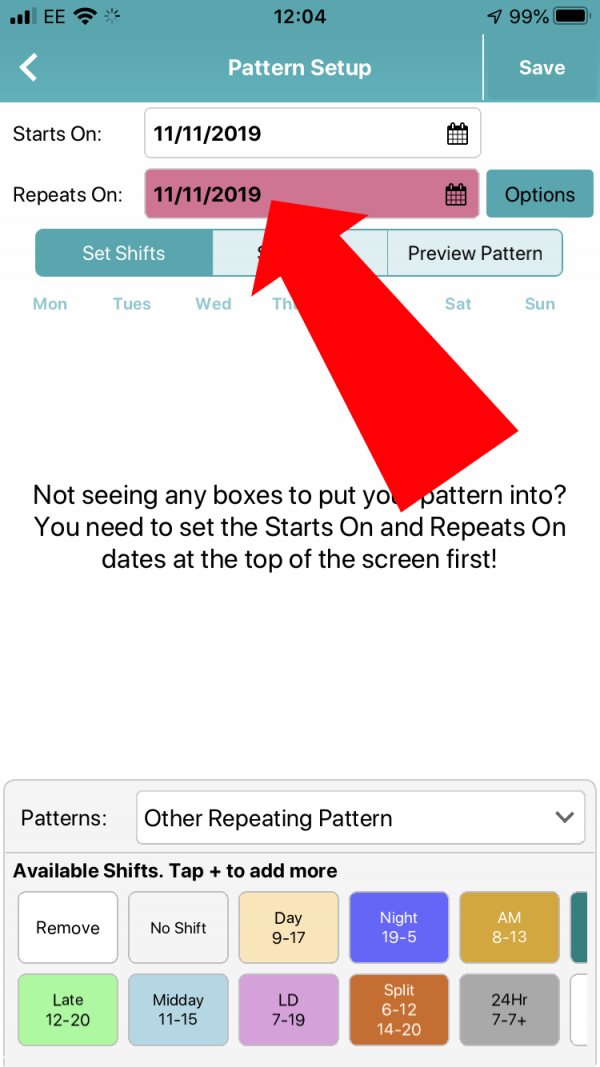
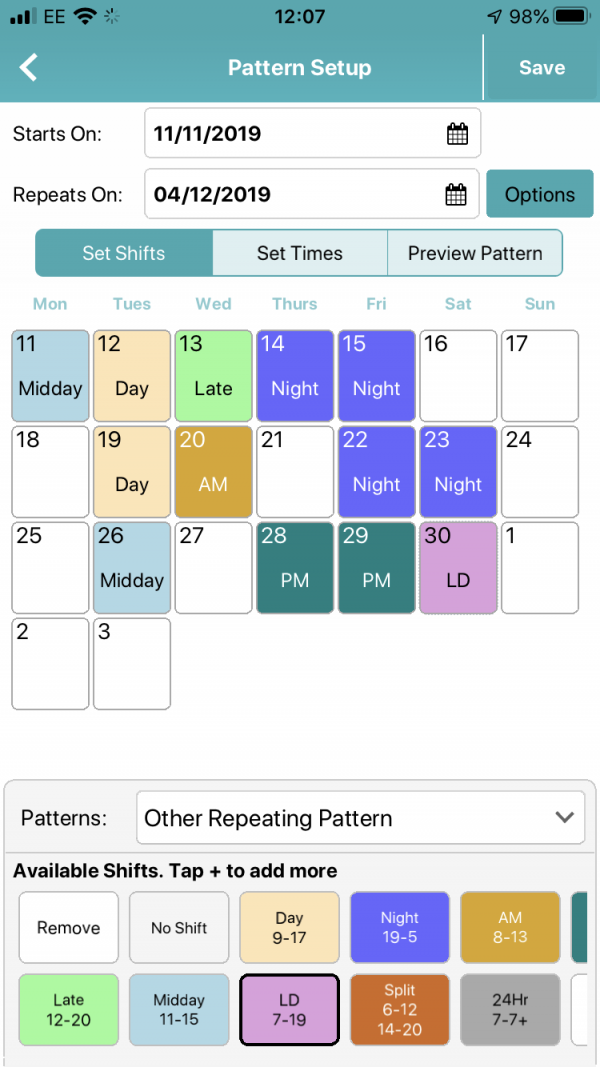
Once your pattern is entered, you can change the times fo your shifts. Or preview the pattern to see how it will rotate through the calendar. When you’re happy, hit save, and the pattern is saved to your calendar.
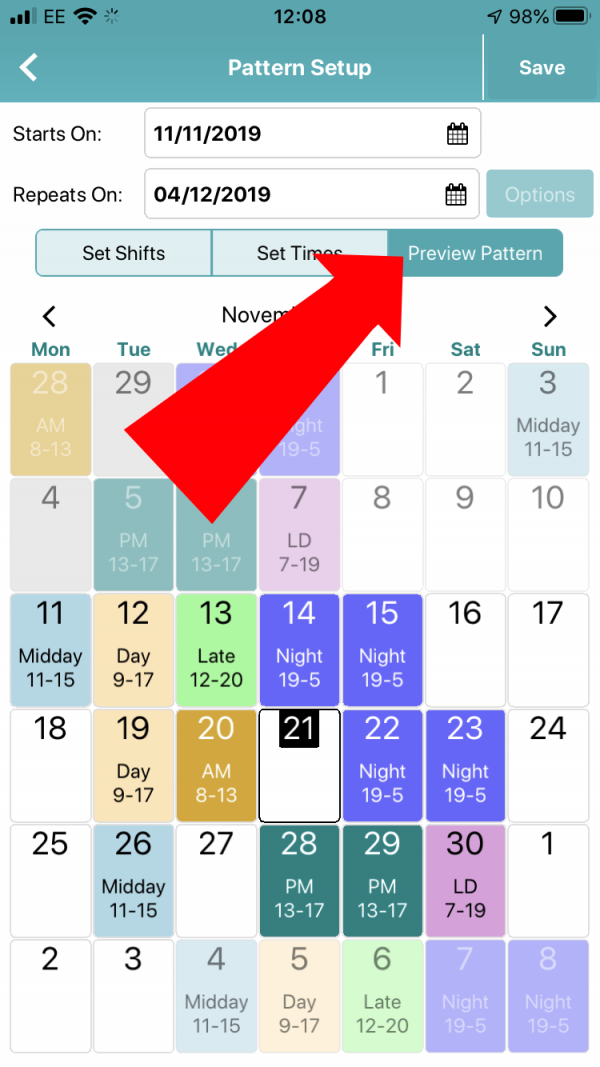
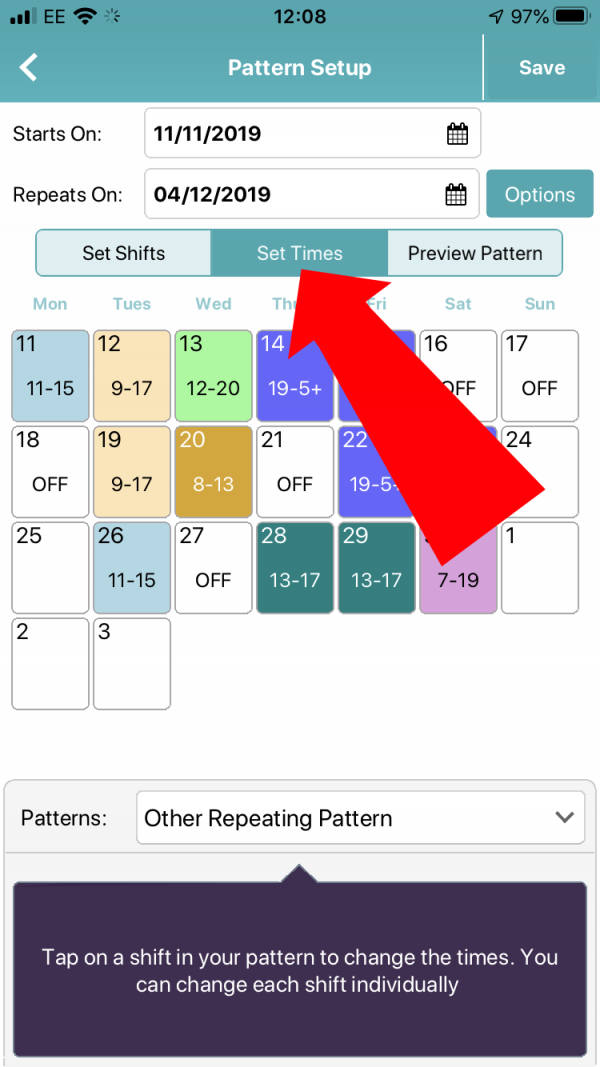
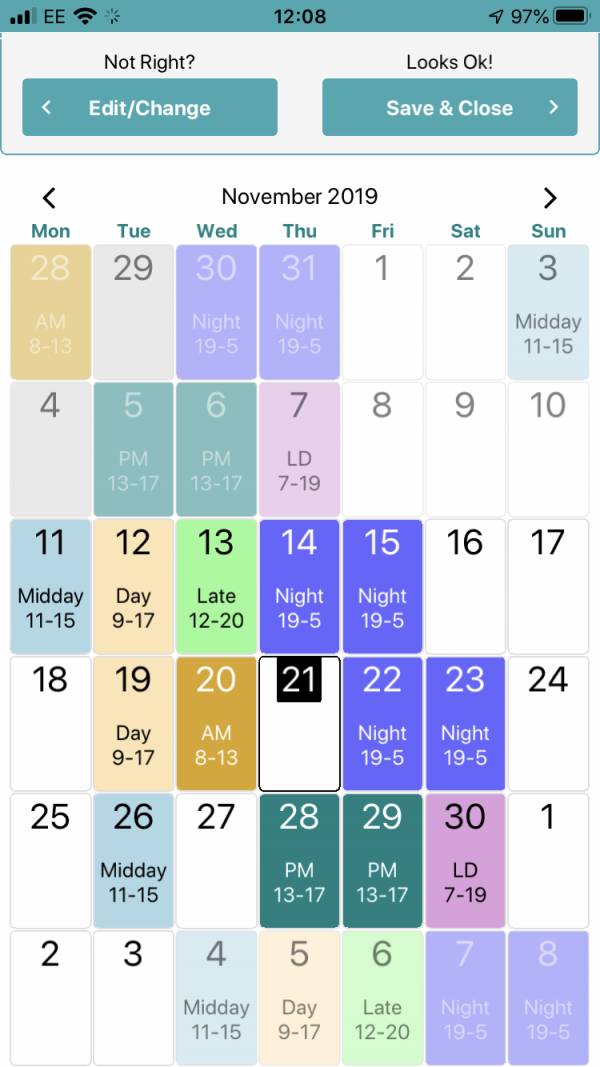
Your pattern should now be safe in your calendar. You can add extra days by tapping on the + button and adding extra shifts.
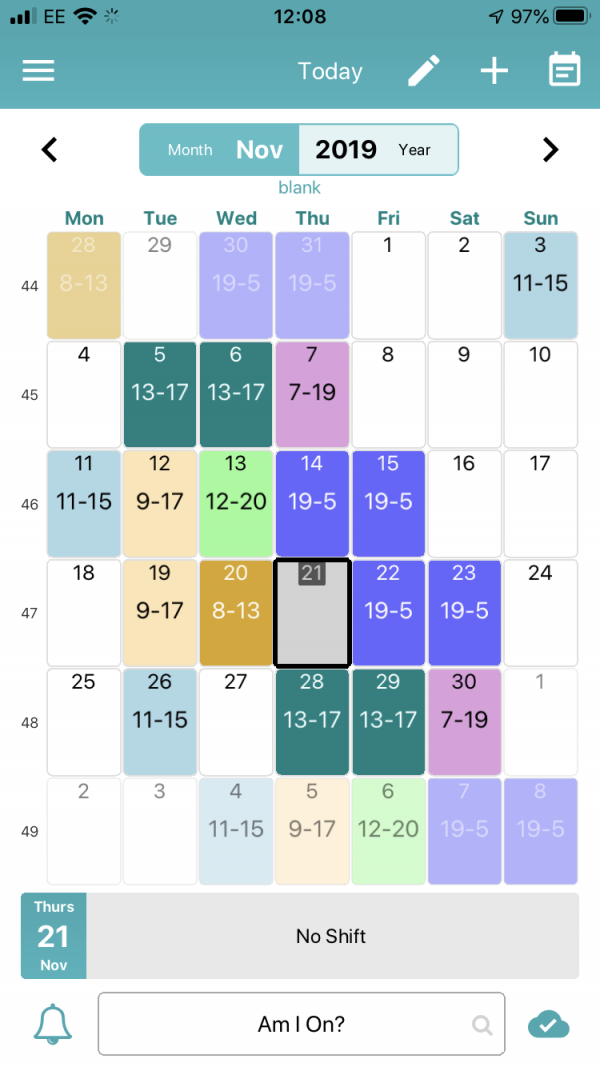
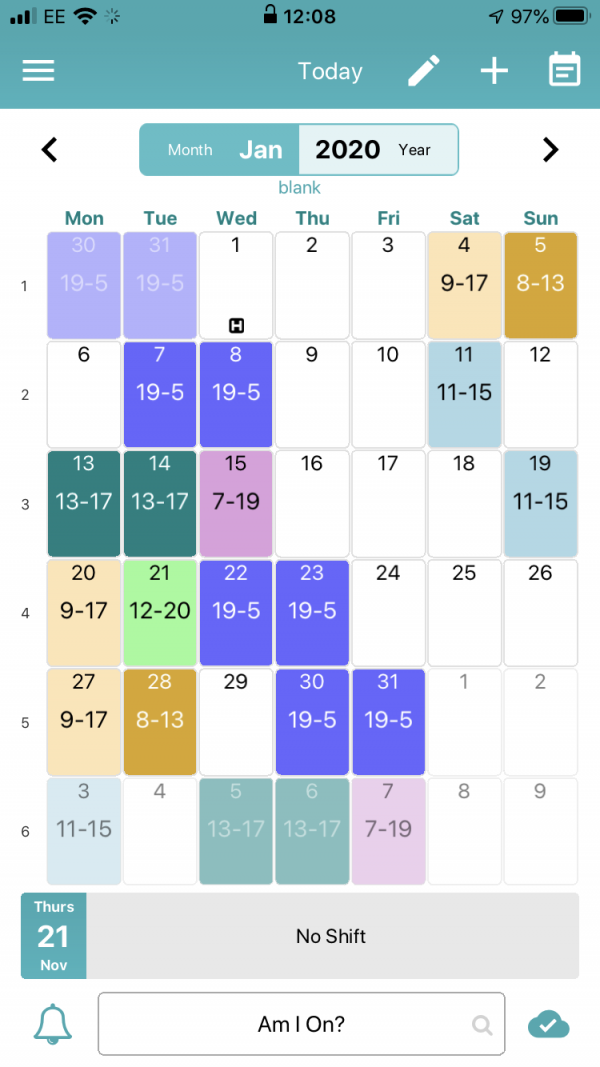
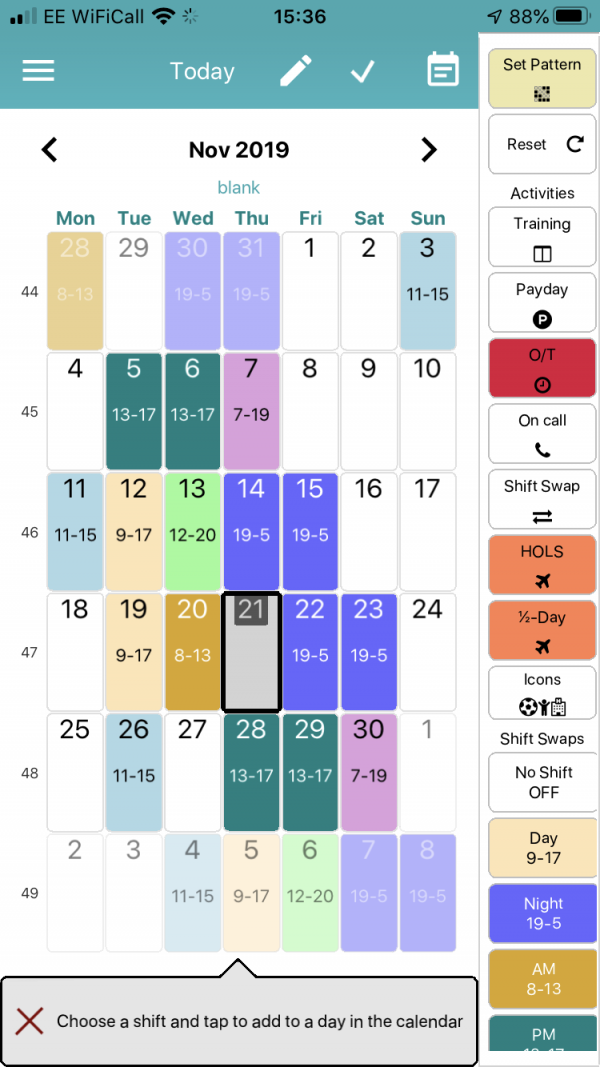
If you need any more help with your shift pattern, our support team are always available to lend a hand. Contact us on support@myshiftplanner.com